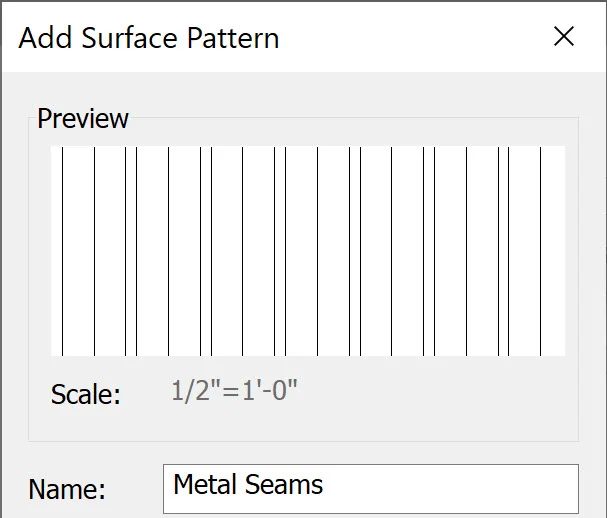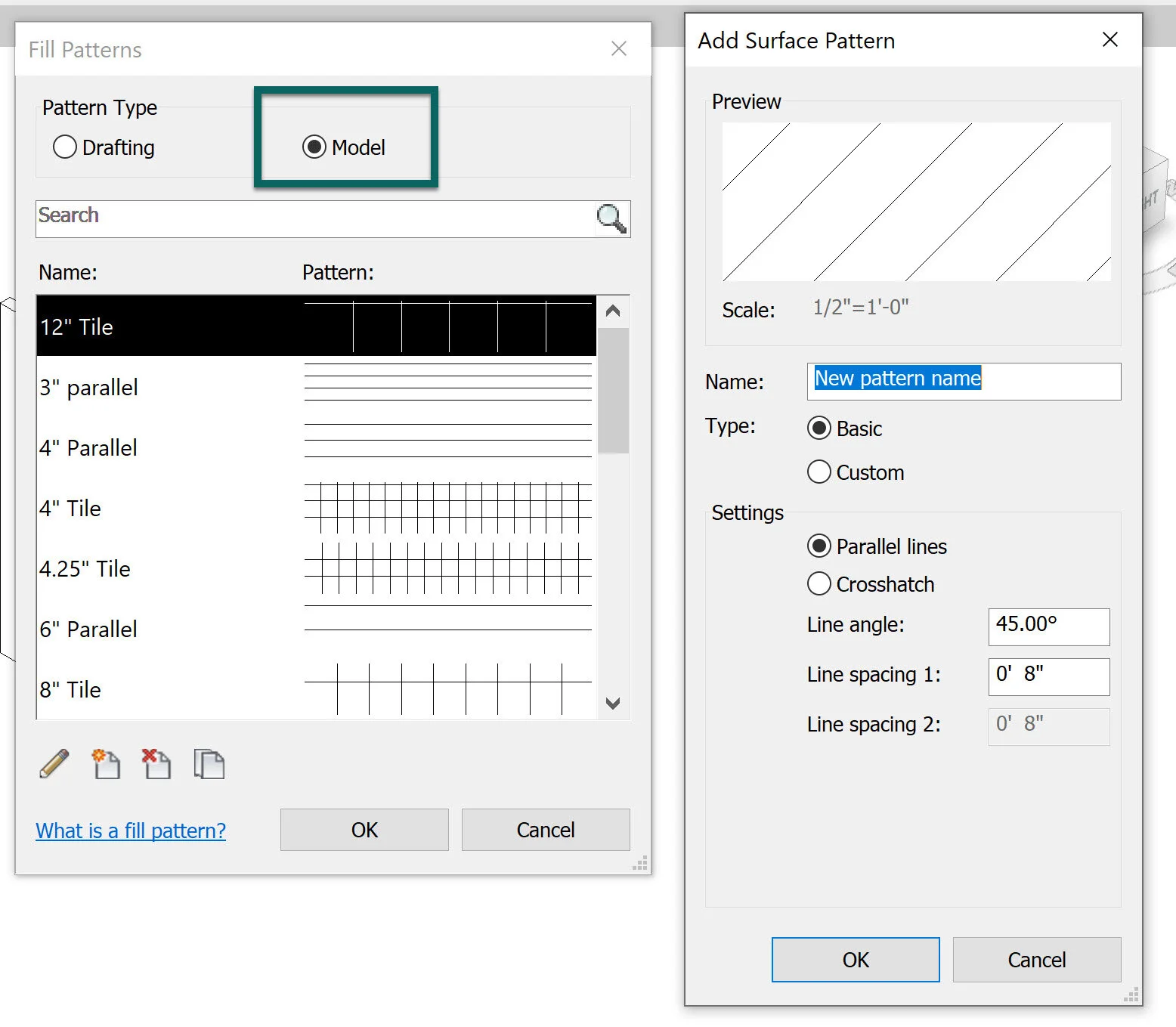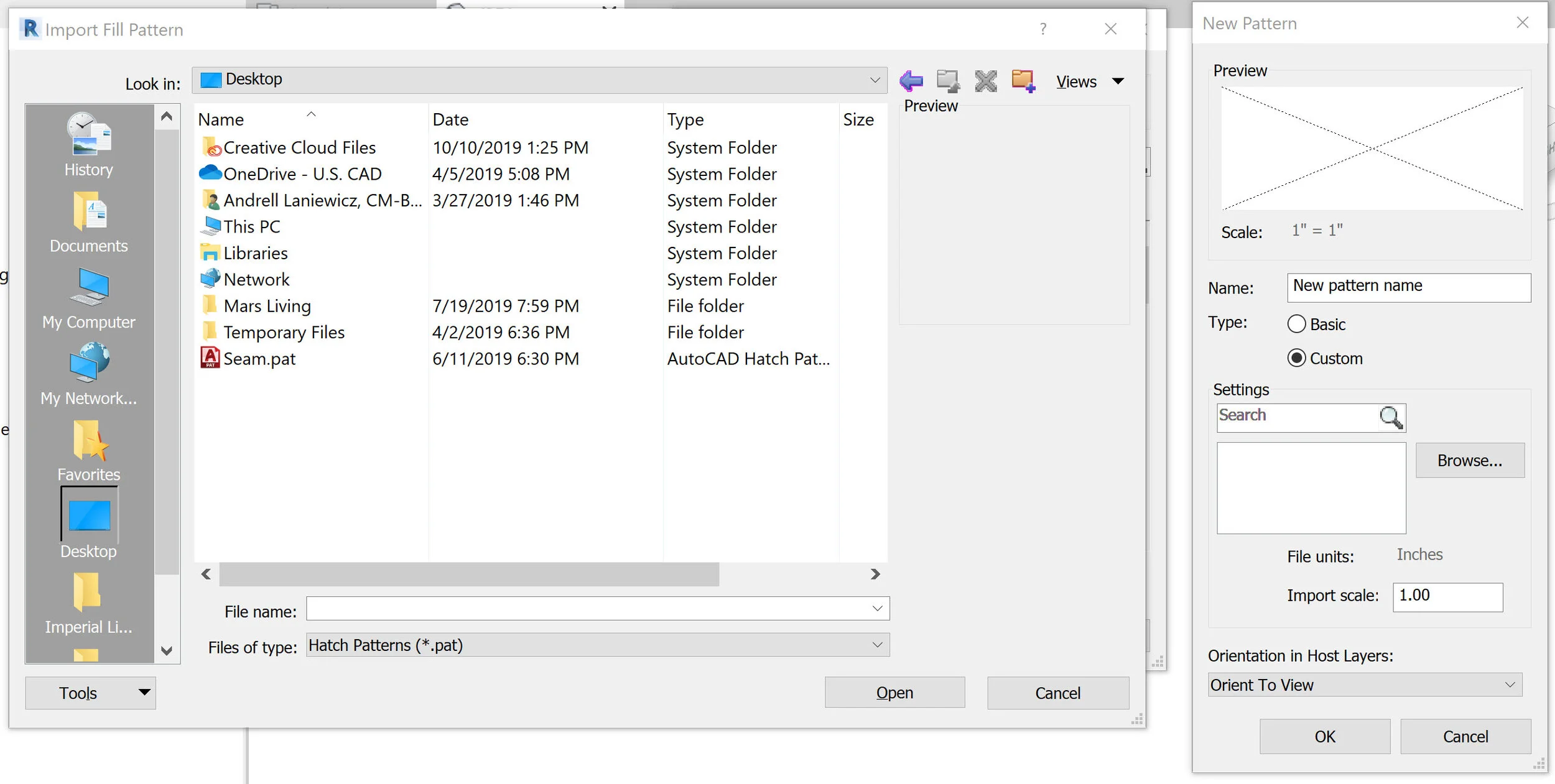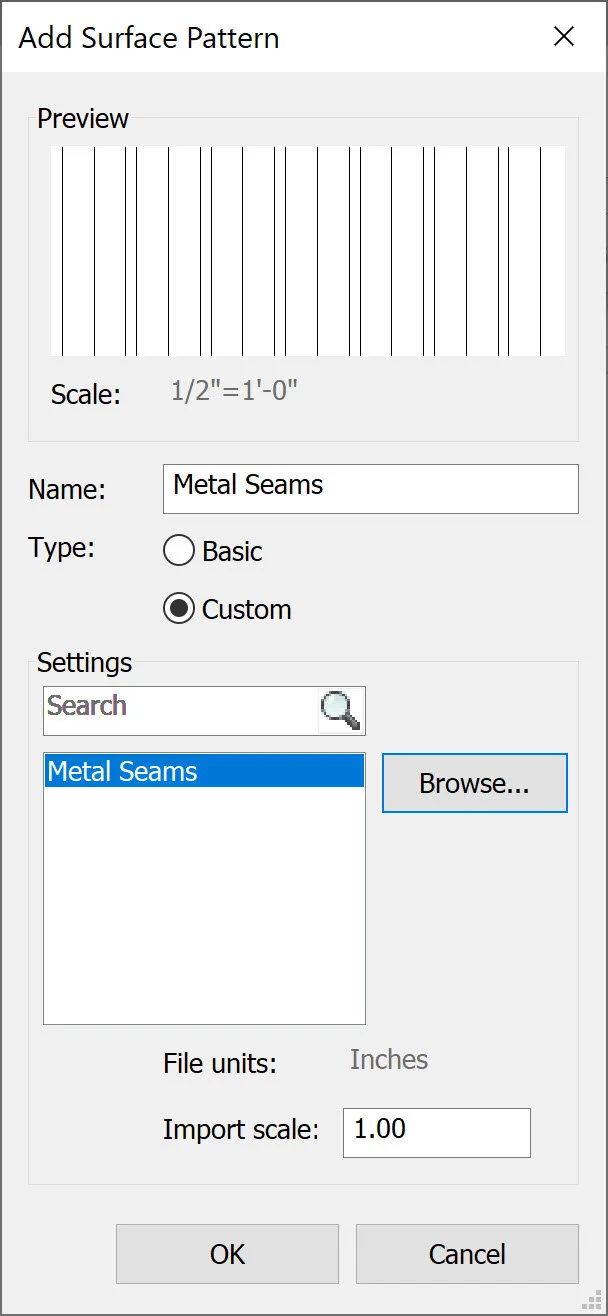Custom Patterns Made Less Scary
When faced with the challenge of needing a geometry that would be too intense to model (time, file size, value), but still needs to be represented, I find myself turning to Custom Model Patterns.
This is actually a huge accomplishment for myself personally. Maybe the jargon in the Text file and blog post from Autodesk makes sense to you, but it was worse than Klingon for me. Enter this blog post. Hopefully more visual learners will understand patterns more easily or those who have not ever made one will find this easy to follow.
Since I learned custom patterns, Autodesk came out with this much better article.

Is this even English!?
Find the .PAT file to start with here: %ProgramFiles%\Autodesk\Autodesk Revit 2020\Data
The wall type in real life that needed to be represented. I ended up with this custom pattern and a sweep at the top of the wall.
Right click and open a DWG icon but with pattern extension in a word editor? Why yes!
In the Text file, this is the explanation of the numbers in their order. These are the numbers in the graph to which each area refers. The ‘dash, space’ can be related to “Pen Up” and “Pen Down” when drafting. The ‘offset’ is more in line with when the pattern repeats itself.
For me, I try to use the numbers as real life as possible and think of them in terms of inches or other units consistently. Here you can see what the origin lines of each of the 3 lines are and where they start from - as well as the repeat/offset spacing (same line to same line).
Changing the start origin has the same affect as the repeat/offset number for this example
And in practice, it is exactly what I’m looking for to represent this metal seam wall
The color in the example would still be changed to match the IRL wall, but you can see the pattern.
I hope between this and the better article from Autodesk that Custom Patterns are less Spooky now!